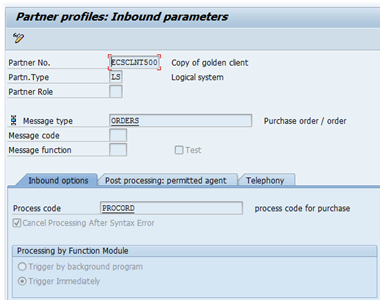ALE IDOC configuration- Outbound
1. Use transaction “SALE/ BD54” to define logical systems.
2. Create RFC destination using transaction SM59
The server details like Host name, system number can be found in SM51.
Do a connection test to assure that is works.
ADS RFC connections cannot be tested using this. Execute program FP_TEST_00 to perform connection test.
3. Define port using transaction WE21 and provide the RFC destination created for the same.
4. Maintain Partner profile in transaction WE20:
Use the created port and configure all inbound and outbound messages.
5. Check if the change pointer is enabled or not using transaction BD61.
Only if change pointer is applicable.
6. Activate change pointers for message types using transaction BD50.
Only if change pointer is applicable.
7. Use transaction BD52 to configure change pointer by fields.
Only if change pointer to is applicable.
8. Maintain distribution model using transaction BD64.
9. Custom filters can be created using t-code BD59 and can be applied in distribution model for applying special filter for IDoc distributon.
10. Create Serialization group using BD44. Table TBD40 if need to create idoc by object type serialization.
11. Add custom FM to generate IDoc using Change pointer in t-code BD60. Table TBDME
12. REBSER01 can used to generate
IDocs using change pointers if Serialization
Group is to be used. It generates IDocs in sequence defined in serialization
group. Only if change pointer is applicable.
13. RBDMIDOC
can be used to generate IDocs using change pointers.
[Program RBDMIDOX is used internally in both the above programs(step 12 and 13) to generate IDocs using change pointers for individual message types.]
14. RSEOUT00 can be used to set IDoc status from 30 to 03.